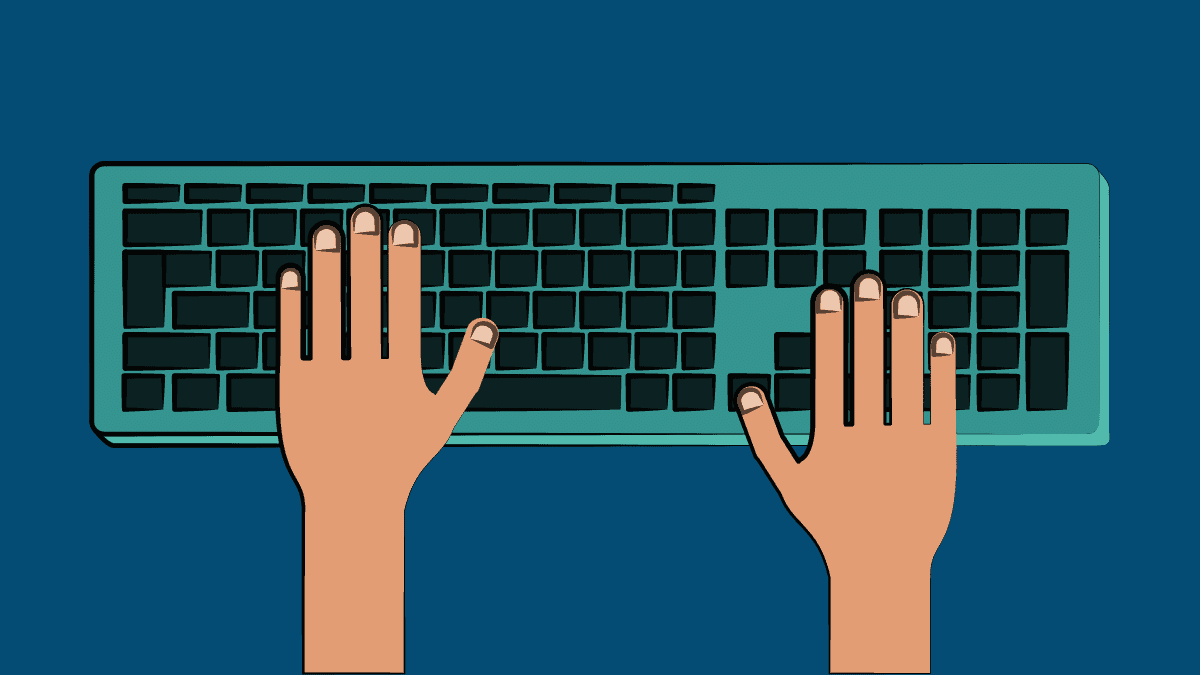Are you tired of the tedious task of clicking through menus and options every time you want to perform a simple action on your computer? What if we told you that there's a solution to this problem that will save you time and increase your productivity?
Enter keyboard shortcuts, the magical combination of keystrokes that can execute an action in just a fraction of a second. Whether you're a student, a professional, or just someone who wants to streamline their computer usage, mastering keyboard shortcuts can be a game-changer.
In this article, we'll dive into the world of keyboard shortcuts, their benefits, and how you can easily learn and implement them in your daily routine.
What Are Keyboard Shortcuts?
Simply put, keyboard shortcuts are a combination of two or more keys that perform a specific action in software or applications. Instead of using a mouse or touchpad to navigate through menus, options, and buttons, keyboard shortcuts offer a faster and more efficient way of accomplishing tasks.
From basic functions like copying and pasting to more complex ones like launching programs and switching between windows, keyboard shortcuts can save you a considerable amount of time and effort.
Why Use Keyboard Shortcuts?
The most obvious reason to use keyboard shortcuts is the time-saving factor. By eliminating the need to navigate through menus and buttons, you can perform tasks much faster and more efficiently. This can be especially useful when working on time-sensitive projects or tasks.
Moreover, using keyboard shortcuts can also reduce the strain on your hands and wrists. Repetitive clicking and scrolling with a mouse or touchpad can lead to discomfort and even injuries like carpal tunnel syndrome. Keyboard shortcuts, on the other hand, require less movement and can help prevent such issues.
Keyboard shortcuts can also improve your workflow and increase your productivity. With practice, you'll be able to execute commands quickly and seamlessly, allowing you to focus more on your work and less on navigating through menus and options.
How to Learn Keyboard Shortcuts?
Learning keyboard shortcuts may seem daunting at first, but it's actually much easier than you might think. Most software and applications have a built-in list of keyboard shortcuts that you can access by clicking on a help menu or searching online.
Some applications also offer a "cheat sheet" or reference guide that you can print and keep on your desk for quick reference.
One of the best ways to learn keyboard shortcuts is by practicing. Start with the most basic shortcuts like copying and pasting and gradually work your way up to more complex ones. The more you use them, the more familiar they'll become.
Here are some of the most commonly used keyboard shortcuts:
Ctrl + C: Copy
Ctrl + V: Paste
Ctrl + X: Cut
Ctrl + Z: Undo
Ctrl + Y: Redo
Ctrl + A: Select All
Ctrl + F: Find
Ctrl + S: Save
Alt + Tab: Switch between windows
Windows key + D: Show desktop
Customizing Keyboard Shortcuts
In some cases, you may find that a particular keyboard shortcut isn't working for you or clashes with another shortcut. The good news is that you can customize keyboard shortcuts to suit your preferences.
Many software and applications allow you to change or create your own shortcuts. This can be especially useful if you're used to a different set of shortcuts or if you have a disability that requires you to use specific keys.
To customize keyboard shortcuts, check the software or application's settings or preferences menu. Look for the "Keyboard Shortcuts" or "Hotkeys" section and follow the instructions to customize or create new shortcuts.
Conclusion
Keyboard shortcuts may seem like a small thing, but they can make a big difference in your computer usage. By using keyboard shortcuts, you can save time, increase productivity, and reduce the strain on your hands and wrists. Learning and implementing shortcuts may take some practice, but it's well worth the effort.
So why not give it a try? Start with the basic shortcuts and gradually work your way up to more complex ones. With a little practice and patience, you'll be able to streamline your computer usage and get things done faster and more efficiently.