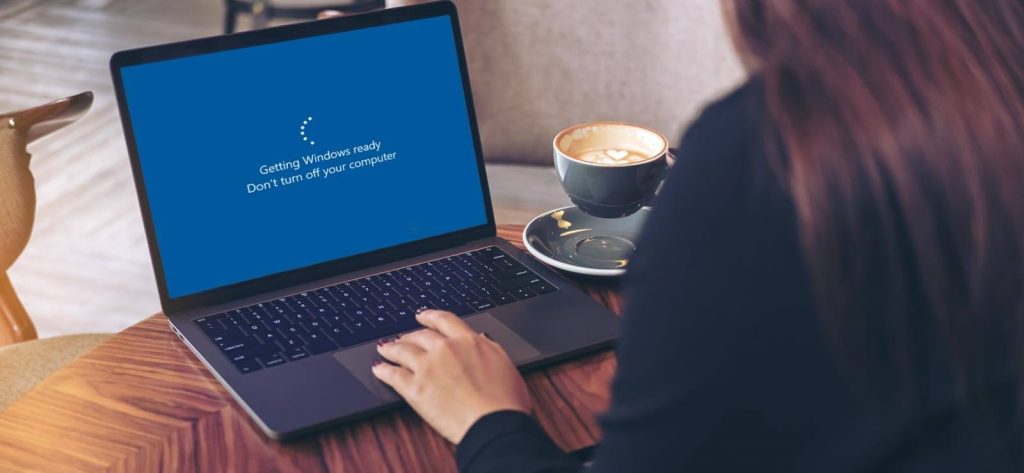Have you ever experienced a slow or malfunctioning computer or laptop? Or have you been struggling with annoying pop-up ads or system errors? If yes, then you might want to consider formatting your device. Formatting a computer or laptop can be a daunting task, but it is an essential step to ensure optimal performance and a clean slate for your device.
In this article, we will discuss why and how to format your computer or laptop. We'll provide you with a step-by-step guide, so even beginners can follow along. By the end of this article, you'll have a clear understanding of what formatting is, why it's important, and how to do it yourself.
Why should you format your computer or laptop?
There are several reasons why you should format your computer or laptop. One of the primary reasons is to remove all the junk files and software that have accumulated over time. This includes temporary files, cookies, and unnecessary programs that you no longer use. These files take up space on your hard drive, slow down your system, and can even cause it to crash.
Another reason to format your computer or laptop is to get rid of malware or viruses. Malware and viruses can be dangerous for your device, as they can steal your personal information or even cause irreversible damage to your hardware. Formatting your device is an effective way to get rid of these threats and start fresh.
Formatting your device can also help solve system errors and other issues that you might be experiencing. If you've tried troubleshooting your device and nothing seems to work, formatting it might be the solution you need. By formatting your device, you can fix corrupted files or settings and restore your device to its original state.
How to format your computer or laptop?
Before you begin formatting your computer or laptop, it's essential to back up all your important files and documents. Formatting will erase everything on your hard drive, so you want to make sure that you have a copy of everything you need. You can back up your files to an external hard drive, cloud storage, or a USB drive.
Step 1: Access the BIOS settings
To format your computer or laptop, you'll need to access the BIOS settings. The BIOS (Basic Input/Output System) is a program that runs when you start your device. It controls the hardware and the booting process of your computer or laptop.
To access the BIOS settings, restart your device and press the key that appears on the screen. The key varies depending on your device, but it's usually F2, F10, or Delete. Once you're in the BIOS settings, navigate to the Boot tab and set the first boot device to your installation media (USB or DVD).
Step 2: Install the operating system
Once you've set up your installation media, you'll need to install the operating system. The operating system is the software that runs on your device, such as Windows or macOS.
Insert the installation media into your device and restart it. The device will boot from the installation media, and you'll be prompted to install the operating system. Follow the on-screen instructions to install the operating system.
Step 3: Partition your hard drive
After you've installed the operating system, you'll need to partition your hard drive. Partitioning your hard drive is the process of dividing it into separate sections. This allows you to organize your files and programs and helps prevent data loss.
To partition your hard drive, open the Disk Management tool in Windows or the Disk Utility in macOS. Select the hard drive you want to partition and choose the amount of space you want to allocate to each partition.
Step 4: Install drivers and software
Once you've partitioned your hard drive, you'll need to install drivers and software. Drivers are software that allows your computer or laptop to communicate with hardware devices, such as printers, scanners, and cameras. You can download drivers from the manufacturer's website or use a driver installation program.
After installing drivers, you can install the software programs you need, such as a web browser, office suite, or antivirus software. Make sure to download programs only from trusted sources and keep them updated to ensure optimal performance and security.
Step 5: Restore your files
Finally, you can restore your files from the backup you made earlier. Copy your files from the external hard drive, cloud storage, or USB drive to their appropriate folders on your newly formatted device.
Make sure to organize your files and delete any duplicates or unnecessary files. This will help keep your device clutter-free and improve its performance.
Conclusion
Formatting your computer or laptop might seem like a daunting task, but it's an essential step to keep your device running smoothly and efficiently. By removing junk files and software, getting rid of malware and viruses, and solving system errors, you can enjoy a clean slate and optimal performance.
Follow our step-by-step guide to format your computer or laptop, and make sure to back up your important files before starting the process. With a little patience and effort, you can have a fresh, organized, and secure device in no time.